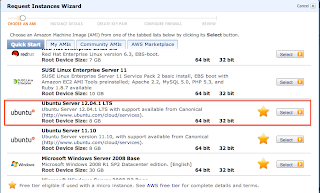| Internal Type | CQL Name | Description |
|---|---|---|
| BytesType | blob | Arbitrary hexadecimal bytes (no validation) |
| AsciiType | ascii | US-ASCII character string |
| UTF8Type | text, varchar | UTF-8 encoded string |
| IntegerType | varint | Arbitrary-precision integer |
| LongType | int, bigint | 8-byte long |
| UUIDType | uuid | Type 1 or type 4 UUID |
| DateType | timestamp | Date plus time, encoded as 8 bytes since epoch |
| BooleanType | boolean | true or false |
| FloatType | float | 4-byte floating point |
| DoubleType | double | 8-byte floating point |
| DecimalType | decimal | Variable-precision decimal |
| CounterColumnType | counter | Distributed counter value (8-byte long) |
Monday, December 31, 2012
Cassandra Data Types
NoSQL comparison
Below is a very good comparison among many NoSQL databases.
http://kkovacs.eu/cassandra-vs-mongodb-vs-couchdb-vs-redis
http://kkovacs.eu/cassandra-vs-mongodb-vs-couchdb-vs-redis
Friday, December 28, 2012
Cassandra cqlsh - mismatched input ')' expecting EOF
The default CQLsh version is 2, and it doesn't support composite keys.
To switch to CQLsh 3,
> bin/cqlsh --cql3
To execute a script
> bin/cqlsh --cql3 -f {script_name}
To switch to CQLsh 3,
> bin/cqlsh --cql3
To execute a script
> bin/cqlsh --cql3 -f {script_name}
Cassandra CLI basic schema commands
Launch the Cassandra CLI
> bin/cassandra-cli
Show all keyspaces:
> show keyspaces;
select a keyspace:
> use {keyspace}
show all column families of a keyspace:
> describe {keyspace}
Resources for Learning Cassandra
Setting up Cassandra
The Twissandra Project
eBay Cassandra Tips
http://wiki.apache.org/cassandra/GettingStarted
The Twissandra Project
http://www.rackspace.com/blog/cassandra-by-example/?2fa943c8
http://www.datastax.com/docs/0.6/data_model/twissandra
https://github.com/twissandra/twissandra
eBay Cassandra Tips
http://www.ebaytechblog.com/2012/07/16/cassandra-data-modeling-best-practices-part-1/
http://www.ebaytechblog.com/2012/08/14/cassandra-data-modeling-best-practices-part-2/
Not connected to a cassandra instance.
Use netstat to check if Cassandra is running on port 9160.
> netstat -tulpn
Make sure port 9160 is running.
If not, start Cassandra:
> sudo cassandra -f
Connect to Cassandra
> sudo cassandra-cli --host localhost
> netstat -tulpn
Proto Recv-Q Send-Q Local Address Foreign Address State PID/Program name
tcp 0 0 127.0.0.1:8005 0.0.0.0:* LISTEN 20358/java
tcp 0 0 127.0.0.1:9160 0.0.0.0:* LISTEN 4951/java
tcp 0 0 127.0.0.1:3306 0.0.0.0:* LISTEN 18848/mysqld
tcp 0 0 0.0.0.0:80 0.0.0.0:* LISTEN 20358/java
tcp 0 0 0.0.0.0:42325 0.0.0.0:* LISTEN 4951/java
tcp 0 0 0.0.0.0:22 0.0.0.0:* LISTEN 619/sshd
tcp 0 0 127.0.0.1:7000 0.0.0.0:* LISTEN 4951/java
tcp 0 0 0.0.0.0:7199 0.0.0.0:* LISTEN 4951/java
tcp 0 0 0.0.0.0:53890 0.0.0.0:* LISTEN 4951/java
tcp6 0 0 :::22 :::* LISTEN 619/sshd
udp 0 0 0.0.0.0:68 0.0.0.0:* 431/dhclient3
Make sure port 9160 is running.
If not, start Cassandra:
> sudo cassandra -f
Connect to Cassandra
> sudo cassandra-cli --host localhost
Keyspace: system:
Replication Strategy: org.apache.cassandra.locator.LocalStrategy
Durable Writes: true
Options: [replication_factor:1]
Column Families:
ColumnFamily: HintsColumnFamily (Super)
"hinted handoff data"
Key Validation Class: org.apache.cassandra.db.marshal.BytesType
Default column value validator: org.apache.cassandra.db.marshal.BytesType
Columns sorted by: org.apache.cassandra.db.marshal.BytesType/org.apache.cassandra.db.marshal.BytesType
Row cache size / save period in seconds / keys to save : 0.0/0/all
Row Cache Provider: org.apache.cassandra.cache.ConcurrentLinkedHashCacheProvider
Key cache size / save period in seconds: 0.01/0
GC grace seconds: 0
Compaction min/max thresholds: 4/32
Read repair chance: 0.0
Replicate on write: true
Bloom Filter FP chance: default
Built indexes: []
Compaction Strategy: org.apache.cassandra.db.compaction.SizeTieredCompactionStrategy
ColumnFamily: IndexInfo
"indexes that have been completed"
Key Validation Class: org.apache.cassandra.db.marshal.BytesType
Default column value validator: org.apache.cassandra.db.marshal.BytesType
Columns sorted by: org.apache.cassandra.db.marshal.UTF8Type
Row cache size / save period in seconds / keys to save : 0.0/0/all
Row Cache Provider: org.apache.cassandra.cache.ConcurrentLinkedHashCacheProvider
Key cache size / save period in seconds: 0.01/0
GC grace seconds: 0
Compaction min/max thresholds: 4/32
Read repair chance: 0.0
Replicate on write: true
Bloom Filter FP chance: default
Built indexes: []
Compaction Strategy: org.apache.cassandra.db.compaction.SizeTieredCompactionStrategy
ColumnFamily: LocationInfo
"persistent metadata for the local node"
Key Validation Class: org.apache.cassandra.db.marshal.BytesType
Default column value validator: org.apache.cassandra.db.marshal.BytesType
Columns sorted by: org.apache.cassandra.db.marshal.BytesType
Row cache size / save period in seconds / keys to save : 0.0/0/all
Row Cache Provider: org.apache.cassandra.cache.ConcurrentLinkedHashCacheProvider
Key cache size / save period in seconds: 0.01/0
GC grace seconds: 0
Compaction min/max thresholds: 4/32
Read repair chance: 0.0
Replicate on write: true
Bloom Filter FP chance: default
Built indexes: []
Compaction Strategy: org.apache.cassandra.db.compaction.SizeTieredCompactionStrategy
ColumnFamily: Migrations
"individual schema mutations"
Key Validation Class: org.apache.cassandra.db.marshal.BytesType
Default column value validator: org.apache.cassandra.db.marshal.BytesType
Columns sorted by: org.apache.cassandra.db.marshal.TimeUUIDType
Row cache size / save period in seconds / keys to save : 0.0/0/all
Row Cache Provider: org.apache.cassandra.cache.ConcurrentLinkedHashCacheProvider
Key cache size / save period in seconds: 0.01/0
GC grace seconds: 0
Compaction min/max thresholds: 4/32
Read repair chance: 0.0
Replicate on write: true
Bloom Filter FP chance: default
Built indexes: []
Compaction Strategy: org.apache.cassandra.db.compaction.SizeTieredCompactionStrategy
ColumnFamily: NodeIdInfo
"nodeId and their metadata"
Key Validation Class: org.apache.cassandra.db.marshal.BytesType
Default column value validator: org.apache.cassandra.db.marshal.BytesType
Columns sorted by: org.apache.cassandra.db.marshal.TimeUUIDType
Row cache size / save period in seconds / keys to save : 0.0/0/all
Row Cache Provider: org.apache.cassandra.cache.ConcurrentLinkedHashCacheProvider
Key cache size / save period in seconds: 0.01/0
GC grace seconds: 0
Compaction min/max thresholds: 4/32
Read repair chance: 0.0
Replicate on write: true
Bloom Filter FP chance: default
Built indexes: []
Compaction Strategy: org.apache.cassandra.db.compaction.SizeTieredCompactionStrategy
ColumnFamily: Schema
"current state of the schema"
Key Validation Class: org.apache.cassandra.db.marshal.BytesType
Default column value validator: org.apache.cassandra.db.marshal.BytesType
Columns sorted by: org.apache.cassandra.db.marshal.UTF8Type
Row cache size / save period in seconds / keys to save : 0.0/0/all
Row Cache Provider: org.apache.cassandra.cache.ConcurrentLinkedHashCacheProvider
Key cache size / save period in seconds: 0.01/0
GC grace seconds: 0
Compaction min/max thresholds: 4/32
Read repair chance: 0.0
Replicate on write: true
Bloom Filter FP chance: default
Built indexes: []
Compaction Strategy: org.apache.cassandra.db.compaction.SizeTieredCompactionStrategy
ColumnFamily: Versions
"server version information"
Key Validation Class: org.apache.cassandra.db.marshal.UTF8Type
Default column value validator: org.apache.cassandra.db.marshal.BytesType
Columns sorted by: org.apache.cassandra.db.marshal.UTF8Type
Row cache size / save period in seconds / keys to save : 0.0/0/all
Row Cache Provider: org.apache.cassandra.cache.ConcurrentLinkedHashCacheProvider
Key cache size / save period in seconds: 0.01/0
GC grace seconds: 0
Compaction min/max thresholds: 4/32
Read repair chance: 0.0
Replicate on write: true
Bloom Filter FP chance: default
Built indexes: []
Column Metadata:
Column Name: version
Validation Class: org.apache.cassandra.db.marshal.UTF8Type
Compaction Strategy: org.apache.cassandra.db.compaction.SizeTieredCompactionStrategy
Cassandra - installing on Ubuntu 12.04 Amazon EC2
> sudo apt-get update
> sudo vi /etc/apt/sources.list
> gpg --keyserver wwwkeys.pgp.net --recv-keys 4BD736A82B5C1B00
> sudo apt-key add ~/.gnupg/pubring.gpg
> sudo apt-get update
> sudo apt-get install cassandra
> ps auwx | grep cassandra
> kill -9 {pid_of_cassandra}
Change the data, log locations:
> sudo vi /etc/cassandra/cassandra.yaml
Change the following locations if needed. (Cassandra does not run well on EBS - refer to the Apache Cassandra Document)
Start Cassandra with:
> sudo /etc/init.d/cassandra start
Stop Cassandra with:
> sudo /etc/init.d/cassandra stop
Note: If you see the following, that means Cassandra is already started
If Cassandra is running, you should see, port 9160, 7000 and 7199 being in used
> sudo service cassandra status
This should return the status of Cassandra
> sudo vi /etc/apt/sources.list
Add the following lines:
deb http://www.apache.org/dist/cassandra/debian 12x main
deb-src http://www.apache.org/dist/cassandra/debian 12x main
> sudo apt-get update
You would get
W: GPG error: http://www.apache.org 10x InRelease: The following signatures couldn't be verified because the public key is not available: NO_PUBKEY 4BD736A82B5C1B00Request the public key. You may need to change the public key (bold text above) when doing a gpg.
> gpg --keyserver wwwkeys.pgp.net --recv-keys 4BD736A82B5C1B00
> sudo apt-key add ~/.gnupg/pubring.gpg
> sudo apt-get update
> sudo apt-get install cassandra
> ps auwx | grep cassandra
> kill -9 {pid_of_cassandra}
Change the data, log locations:
> sudo vi /etc/cassandra/cassandra.yaml
Change the following locations if needed. (Cassandra does not run well on EBS - refer to the Apache Cassandra Document)
data_file_directories - (/var/lib/cassandra/data)
commitlog_directory - (/var/lib/cassandra/commitlog)
saved_caches_directory - (/var/lib/cassandra/saved_caches)
Start Cassandra with:
> sudo /etc/init.d/cassandra start
Stop Cassandra with:
> sudo /etc/init.d/cassandra stop
Note: If you see the following, that means Cassandra is already started
Error: Exception thrown by the agent : java.rmi.server.ExportException: Port already in use: 7199; nested exception is:> netstat -tulpn
java.net.BindException: Address already in use
Proto Recv-Q Send-Q Local Address Foreign Address State PID/Program name
tcp 0 0 127.0.0.1:8005 0.0.0.0:* LISTEN 20358/java
tcp 0 0 127.0.0.1:9160 0.0.0.0:* LISTEN 5996/jsvc.exec
tcp 0 0 127.0.0.1:3306 0.0.0.0:* LISTEN 18848/mysqld
tcp 0 0 0.0.0.0:80 0.0.0.0:* LISTEN 20358/java
tcp 0 0 0.0.0.0:47697 0.0.0.0:* LISTEN 5996/jsvc.exec
tcp 0 0 0.0.0.0:50324 0.0.0.0:* LISTEN 5996/jsvc.exec
tcp 0 0 0.0.0.0:22 0.0.0.0:* LISTEN 619/sshd
tcp 0 0 127.0.0.1:7000 0.0.0.0:* LISTEN 5996/jsvc.exec
tcp 0 0 0.0.0.0:7199 0.0.0.0:* LISTEN 5996/jsvc.exec
tcp6 0 0 :::22 :::* LISTEN 619/sshd
udp 0 0 0.0.0.0:68 0.0.0.0:* 431/dhclient3
If Cassandra is running, you should see, port 9160, 7000 and 7199 being in used
> sudo service cassandra status
This should return the status of Cassandra
Thursday, December 27, 2012
Cassandra - What do you need to keep in mind when designing family columns?
Pass the timestamp with each column value. Do not use this timestamp as data in your application. Cassandra uses it internally for conflict resolution.
Super columns may have performance issues. Use composite columns.
Design your schema based on how your application would query data. Identify the frequently used ones. Always remember Cassandra is the map of maps.
De-normalize for read performance.
Use secondary indices only when the column keys are similar (Ex. Family column of User with column key Provinces; and the secondary index is on Provinces)
It is okay to store values in column keys and it is okay to leave column values to null.
Don't store something like "item description" as the column key.
Use wide rows for ordering, grouping, and filtering.
A row is not split across nodes. Cassandra allows 2 billion columns per row.
From Relational Database to Cassandra
The following is an analogy to introduce Cassandra to people with relational database background. The left side is the Cassandra model; the right side is the relational model.
However, when designing Cassandra keyspace schema, it's better to think of Cassanda column families as a map of a map:
Keyspace - Database
Column Family - Table
Row Key - Primary key
Column key - Column name
Column value - Column value
However, when designing Cassandra keyspace schema, it's better to think of Cassanda column families as a map of a map:
Map < RowKey, SortedMap < ColumnKey, ColumnValue > >Super column groups columns, turning the two nested maps into three nested map.
Map < RowKey, SortedMap < ColumnKey,
SortedMap < ColumnKey, ColumnValue> > >
Cassandra - Create a keyspace tutorial
Launch the Cassandra CLI:
> bin/cassandra-cli
Create a keyspace called "testing" (In MySQL, it's like a database).
> create keyspace testing;
Showing the keyspace (You will see the following):
> show keyspaces;
Keyspace: testing:
Replication Strategy: org.apache.cassandra.locator.NetworkTopologyStrategy
Durable Writes: true
Options: [datacenter1:1]
Column Families:
> use testing;
> create column family Users with comparator = 'UTF8Type';
> assume Users keys as utf8;
> update column family Users with column_metadata =
[
{column_name: first, validation_class: UTF8Type},
{column_name: last, validation_class: UTF8Type},
{column_name: age, validation_class: UTF8Type, index_type: KEYS}
];
Insert a user:
> set Users['jsmith']['first'] = 'John';
> set Users['jsmith']['last'] = 'Smith';
> set Users['jsmith']['age'] = '18';
> get Users[1]
=> (column=name, value=John, timestamp=1356649133517000)
=> (column=password, value=Smith, timestamp=1356649170278000)
Returned 2 results.
Elapsed time: 2.22 msec(s).
Update a user:
>set Users['jsmith']['first'] = 'Adam';
>get User where age = '18';
Etsy - MySQL Sharding
Below is the Esty architecture and how Etsy is handling over 1.5 billion page views per month and 15TB stored data. The interesting part is that it is based on MySQL.
Extensive sharding is used for partitioning data. Important concepts include building a database to handle shard_id look ups (user_id to shard_id, group_id to shard_id), and shard migration
Extensive sharding is used for partitioning data. Important concepts include building a database to handle shard_id look ups (user_id to shard_id, group_id to shard_id), and shard migration
Wednesday, December 26, 2012
Setting up Cassandra - ubuntu Amazon EC2
Download Cassandra
sudo apt-get install cassandra
The config is located in:
/etc/cassandra/conf/cassandra.yml
Create the following directories or modify these settings in conf/cassandra.yml if necessary
data_file_directories (/var/lib/cassandra/data)
commitlog_directory (/var/lib/cassandra/commitlog)
saved_caches_directory (/var/lib/cassandra/saved_caches)
Modify log directory in conf/log4j-server.properties
log4j.appender.R.File=/var/log/cassandra/system.log
By default, Cassandra uses between 1/4 and 1/2 of the available RAM.
If you are getting OutOfMemory exceptions or massive garbage collections, change the following in conf/cassandra-env.sh
#MAX_HEAP_SIZE="4G"
#HEAP_NEWSIZE="800M"
Rule of thumb - HEAP_NEWSIZE = 1/4 of MAX_HEAP_SIZE
Start Cassandra (-f means run in background):
bin/cassandra -f
Accessing the Cassandra CLI:
bin/cassandra-cli
Cassandra Commands:
assume Apply client side validation.
connect Connect to a Cassandra node.
consistencylevel Sets consisteny level for the client to use.
count Count columns or super columns.
create column family Add a column family to an existing keyspace.
create keyspace Add a keyspace to the cluster.
del Delete a column, super column or row.
decr Decrements a counter column.
describe cluster Describe the cluster configuration.
describe Describe a keyspace and its column families or column family in current keyspace.
drop column family Remove a column family and its data.
drop keyspace Remove a keyspace and its data.
drop index Remove an existing index from specific column.
get Get rows and columns.
incr Increments a counter column.
list List rows in a column family.
set Set columns.
show api version Show the server API version.
show cluster name Show the cluster name.
show keyspaces Show all keyspaces and their column families.
show schema Show a cli script to create keyspaces and column families.
truncate Drop the data in a column family.
update column family Update the settings for a column family.
update keyspace Update the settings for a keyspace.
use Switch to a keyspace.
Monday, December 24, 2012
Git - Fixing the crlf, linebreak, eol nightware
Problem:
Windows, Linux, and Mac have different ways to represent line breaks (end-of-line). Windows use CRLF, linux and Mac use LF.
When developers are checking in code using different operating systems, a git diff will show lines with different line break representations to be different.
To compare without caring about the line breaks, use
To clean and rebuild the directory:
Set text=auto in .gitattributes
Remove the Git index:
Rebuild the index
Commit the changes:
Windows, Linux, and Mac have different ways to represent line breaks (end-of-line). Windows use CRLF, linux and Mac use LF.
When developers are checking in code using different operating systems, a git diff will show lines with different line break representations to be different.
To compare without caring about the line breaks, use
git diff --ignore-space-at-eol
To clean and rebuild the directory:
Set text=auto in .gitattributes
echo "* text=auto" << .gitattributes
Remove the Git index:
rm .git/index
Rebuild the index
git reset
Commit the changes:
git add .You should see the following:
git commit
The file will have its original line endings in your working directory.
warning: LF will be replaced by CRLF in
Friday, December 21, 2012
Tracking a branch from Github
Deleting a local branch
Deleting a remote branch
Track a new branch from Github
git branch -d {branch_name}
Deleting a remote branch
git checkout :{branch_name}
Track a new branch from Github
git checkout origin/wundr_compilable_project -t
MySQL schema commands
Select a database:
Show all tables:
Show all columns in a table
Show indices:
Show MySQL status;
use {database_name};
Show all tables:
show tables;
Show all columns in a table
describe {table_name};
show columns from {table_name};
Show indices:
show index from {table_name};
Show MySQL status;
show engine innodb status;
Wednesday, December 19, 2012
Porting MySql from Ubuntu to MacOSX - Case sensitivity, foreign Key violation
Story:
My project is using Spring, Hibernate, and MySQL. I was trying to port a MySQL database from EC2 Ubuntu to my MacOSX for local development.
When I test the application, sometimes when an insert is triggered, I get a foreign key constraint failed exception.
SQL Error: 1452, SQLState: 23000
Cannot add or update a child row: a foreign key constraint fails
l made sure the foreign keys are not violated.
Then I ran the command in mysql:
show engine innodb statusI found the following:
------------------------I checked that the TransactionEvent table indeed exists.
LATEST FOREIGN KEY ERROR
------------------------
Foreign key constraint fails for table `store`.`checkoutevent`:
,
CONSTRAINT `FKBD82C0D499A4F1ED` FOREIGN KEY (`id`) REFERENCES `TransactionEvent` (`id`)
But the parent table `store`.`TransactionEvent`
or its .ibd file does not currently exist!
Explanation:
After further investigation, I found that case sensitivity matters in different platforms.
| Value | Meaning |
|---|---|
0 | Table and database names are stored on disk using the lettercase specified in the CREATE TABLE or CREATE DATABASE statement. Name comparisons are case sensitive. You should not set this variable to 0 if you are running MySQL on a system that has case-insensitive file names (such as Windows or Mac OS X). If you force this variable to 0 with --lower-case-table-names=0 on a case-insensitive file system and access MyISAM tablenames using different lettercases, index corruption may result. |
1 | Table names are stored in lowercase on disk and name comparisons are not case sensitive. MySQL converts all table names to lowercase on storage and lookup. This behavior also applies to database names and table aliases. |
2 | Table and database names are stored on disk using the lettercase specified in the CREATE TABLE or CREATE DATABASE statement, but MySQL converts them to lowercase on lookup. Name comparisons are not case sensitive. This works only on file systems that are not case sensitive! InnoDB table names are stored in lowercase, as for lower_case_table_names=1. |
Solution:
Export the database
mysqldump -u{username} -p --databases {database_name} > {database_name}.sql
Restart MySQL with --lower-case-table-names=1
mysqld --lower-case-table-names=1
Recreate the database (you need to drop the existing database first)
mysql -u{username} -p < {database_name}.sql
Tuesday, December 18, 2012
IOS 6 - PNG Images in webkit showing as black background
This is a weird problem that happens to me only in IOS 6.
If you are using UIWebKit in your IOS app and also using CSS to render images (ex. button background), make sure you flatten the images.
In Adobe Photoshop, when exporting the images (Export for Web), uncheck transparency and interlaced.
The following are image samples.
Image that renders normally:
Image that renders black:
Try it out and let me know if you are facing the same problems.
If you are using UIWebKit in your IOS app and also using CSS to render images (ex. button background), make sure you flatten the images.
In Adobe Photoshop, when exporting the images (Export for Web), uncheck transparency and interlaced.
The following are image samples.
Image that renders normally:
Image that renders black:
Try it out and let me know if you are facing the same problems.
Monday, December 17, 2012
Friday, December 14, 2012
Spring JavaMail - SSLHandshakeException, SunCertPathBuilderException
If you get the following exception, that means your Java run time doesn't trust the certificate.
Get the cert:
If you get
Open the file and copy everything between the following two lines:
Save it to amazon_ses.cert.
Import the cert to Java
javax.mail.MessagingException: Can't send command to SMTP host (javax.net.ssl.SSLHandshakeException: sun.security.validator.ValidatorException: PKIX path building failed: sun.security.provider.certpath.SunCertPathBuilderException: unable to find valid certification path to requested target)
Get the cert:
openssl s_client -connect email-smtp.us-east-1.amazonaws.com:25 -starttls smtp > amazon_ses.cert
If you get
verify error:num=20:unable to get local issuer certificate
Open the file and copy everything between the following two lines:
-----BEGIN CERTIFICATE-----
-----END CERTIFICATE-----
Save it to amazon_ses.cert.
Import the cert to Java
sudo keytool -import -alias [alias] -file [cert_file] -keystore [java_home]/lib/security/cacertsFill in the correct keystore password when prompted.
Thursday, December 13, 2012
MySQL - Export and import table schema
Export a database with only tables:
Import:
mysqldump --no-data --tables -u{username} -p{password} {database} > {sqldump_filename}
Import:
mysql -u{username} -p{password} {database} < {sqldump_filename}
Wednesday, December 12, 2012
Maven and Tomcat - UnsupportedClassVersionError unsupported major.minor version 51.0 unable to load class
This error means that the run time JDK version is older than the compiled JDK version. The solution is to make sure Maven and Tomcat pointing to the same JDK.
Check Maven version:
mvn --versionSample Output:
Apache Maven 3.0.4 (r1232337; 2012-01-17 08:44:56+0000)
Maven home: /opt/tools/apache-maven-3.0.4
Java version: 1.7.0_09, vendor: Oracle Corporation
Java home: /usr/lib/jvm/java-7-openjdk-amd64/jre
Default locale: en_US, platform encoding: UTF-8
OS name: "linux", version: "3.2.0-31-virtual", arch: "amd64", family: "unix"
Check java version
java -versionSample Output:
java version "1.7.0_09"
OpenJDK Runtime Environment (IcedTea7 2.3.3) (7u9-2.3.3-0ubuntu1~12.04.1)
OpenJDK 64-Bit Server VM (build 23.2-b09, mixed mode)
Check if you have set the JAVA_HOME environment correctly.
echo $JAVA_HOMESample Output:
/usr/lib/jvm/java-7-openjdk-amd64
If you are sure everything is pointing to the same JDK and you still get the UnsupportedClassVersionError, check if Tomcat is using the correct JDK
vi /etc/init.d/tomcat7Search For:
for jdir in $JDK_DIRS; doNow start Tomcat
if [ -r "$jdir/bin/java" -a -z "${JAVA_HOME}" ]; then
JAVA_HOME="$jdir"
fi
done
export JAVA_HOME
echo $JAVA_HOME #Add this line
service tomcat7 start
Install Maven 3 on Amazon EC2 Ubuntu
Choose a location of your choice
Download Maven 3
Unpack Maven
Add java and maven environment variables:
cd /opt/tools
Download Maven 3
wget ftp://mirror.csclub.uwaterloo.ca/apache/maven/maven-3/3.0.4/binaries/apache-maven-3.0.4-bin.tar.gz
Unpack Maven
tar -xzvf apache-maven-3.0.4-bin.tar.gz
Add java and maven environment variables:
sudo vi ~/.bashrc
export JAVA_HOME=$(readlink -f /usr/bin/java | sed "s:bin/java::")
export M2_HOME=/opt/tools/apache-maven-3.0.4
export MAVEN_HOME=/opt/tools/apache-maven-3.0.4
export M2=/opt/tools/apache-maven-3.0.4/bin
export PATH=/opt/tools/apache-maven-3.0.4/bin:$PATH
Save ~/.bashrc
source ~/.bashrcTest Maven:
mvn --version
Install git and clone a project on Amazon EC2 Ubuntu
Install git:
Setup git profile:
Clone your project:
Renaming origin
sudo apt-get install git
Setup git profile:
git config --global user.name "{your_name}"
git config --global user.email "{your_email}"
git config --global github.user "{your_github_login}"
Clone your project:
git clone {project_url}
Renaming origin
git remote rename origin github
Install Tomcat 7 on Amazon EC2 Ubuntu
Install tomcat7
sudo apt-get install tomcat7
Start tomcat7
sudo service tomcat7 start
Stop tomcat7
sudo service tomcat7 stop
Restart tomcat7
sudo service tomcat7 restart
Tomcat7 runs on port 8080 by default. Remember to add port 8080 to the security group in the Amazon EC2 Management Console.
Change from port 8080/8443 to 80/443
sudo vi /etc/tomcat7/server.xml
Enable AUTHBIND
sudo vi /etc/default/tomcat7
# If you run Tomcat on port numbers that are all higher than 1023, then you
# do not need authbind. It is used for binding Tomcat to lower port numbers.
# NOTE: authbind works only with IPv4. Do not enable it when using IPv6.
# (yes/no, default: no)
#AUTHBIND=no
AUTHBIND=yes
Create AUTOBIND permission files
touch /etc/authbind/byport/80
touch /etc/authbind/byport/443
chmod 0755 /etc/authbind/byport/80
chmod 0755 /etc/authbind/byport/443
chown tomcat7:tomcat7 /etc/authbind/byport/80
chown tomcat7:tomcat7 /etc/authbind/byport/443
Restart Tomcat7
sudo service tomcat7 restart
Check if Tomcat is running.
netstat -tulpn
Active Internet connections (only servers)Tomcat7 is running on port 80 as process "java".
Proto Recv-Q Send-Q Local Address Foreign Address State PID/Program name
tcp 0 0 127.0.0.1:8005 0.0.0.0:* LISTEN 1268/java
tcp 0 0 127.0.0.1:3306 0.0.0.0:* LISTEN 18848/mysqld
tcp 0 0 0.0.0.0:80 0.0.0.0:* LISTEN 1268/java
tcp 0 0 0.0.0.0:22 0.0.0.0:* LISTEN 619/sshd
tcp6 0 0 :::22 :::* LISTEN 619/sshd
udp 0 0 0.0.0.0:68 0.0.0.0:* 431/dhclient3
Deployment root path: /var/lib/tomcat7/webapps
Log path: /var/log/tomcat7
You can change the deployment root path in /etc/tomcat7/server.xml. Search for "webapps".
You will also need to change logging.properties
Search for
1catalina.org.apache.juli.FileHandler.level = FINE
1catalina.org.apache.juli.FileHandler.directory = /vol1/logs
1catalina.org.apache.juli.FileHandler.prefix = catalina.
2localhost.org.apache.juli.FileHandler.level = FINE
2localhost.org.apache.juli.FileHandler.directory = /vol1/logs
2localhost.org.apache.juli.FileHandler.prefix = localhost.
CATALINA_HOME and CATALINA_BASE are defined in:
vi /etc/init.d/tomcat7
# Directory where the Tomcat 6 binary distribution resides$NAME is tomcat7
CATALINA_HOME=/usr/share/$NAME
# Directory for per-instance configuration files and webapps
CATALINA_BASE=/var/lib/$NAME
Change webapps location to EBS volume:
sudo vi /etc/tomcat7/server.xmlFind
Change appBase to "/vol/webapps" or your desired location.
/vol is the mounted point of a EBS volume. To create a EBS volume, read the post - Amazon EC2 - Mounting a EBS drive.
Restart tomcat7.
Deploy a war file to "/vol/webapps" and access the application at
http://{ec2-domain}/{app_name}
Tuesday, December 11, 2012
Install Java OpenJDK 7 on Amazon EC2 Ubuntu
Machine Specs:
- Ubuntu Server 12.04.1 LTS 64-bit
Installing OpenJDK7:
sudo apt-get install openjdk-7-jdkUse "java -version" to check what version java is being used.
You may have multiple versions of JDK installed. Run update-alternatives to choose the java version.
sudo update-alternatives --config java
Selection Path Priority Status
------------------------------------------------------------
* 0 /usr/lib/jvm/java-6-openjdk-amd64/jre/bin/java 1061 auto mode
1 /usr/lib/jvm/java-6-openjdk-amd64/jre/bin/java 1061 manual mode
2 /usr/lib/jvm/java-7-openjdk-amd64/jre/bin/java 1051 manual mode
Choose 2 when it prompts.
2) To find out where Java is installed:
which java
3) Setting JAVA_HOME
sudo vi ~/.bashrc
append "export JAVA_HOME=$(readlink -f /usr/bin/java | sed "s:bin/java::")" to .bashrc and save the filesource ~/.bashrc
source ~/.bashrc
echo $JAVA_HOME
Make sure you are modifying ~/.bashrc as root. If you are doing it as a user (ex. ubuntu), the root will not have JAVA_HOME set.
Persist MySQL on EBS Amazon EC2
The goal of this post is to move MySQL files to EBS volume so the data can persist.
Point the MySQL paths to the EBS paths
The resulting /etc/fstab file should look similar to the following:
Start MySQL
Unmounting MySQL volume.
Handy command for checking the mount status
Start by making the following folders on a mount point called "/vol". "/vol" maps to a EBS volume. (For instructions on how to mount a EBS volume, refer to the post - Amazon EC2 - Mounting a EBS drive)
sudo mkdir /vol/etc
sudo mkdir /vol/lib
sudo mkdir /vol/log
Move all the default MySQL folders/files to the above folders
sudo mv /etc/mysql /vol/etc/
sudo mv /var/lib/mysql /vol/lib/
sudo mv /var/log/mysql /vol/log/
Point the MySQL paths to the EBS paths
sudo mkdir /etc/mysql
sudo mkdir /var/lib/mysql
sudo mkdir /var/log/mysql
sudo vi /etc/fstab
Append "/vol/etc/mysql /etc/mysql none bind" to /etc/fstab
Append "/vol/lib/mysql /var/lib/mysql none bind" to /etc/fstab
Append "/vol/log/mysql /var/log/mysql none bind" to /etc/fstab
sudo mount /etc/mysql
sudo mount /var/lib/mysql
sudo mount /var/log/mysql
The resulting /etc/fstab file should look similar to the following:
LABEL=cloudimg-rootfs / ext4 defaults 0 0
/dev/xvdb /mnt auto defaults,nobootwait,comment=cloudconfig 0 2
/dev/xvda3 none swap sw,comment=cloudconfig 0 0
/dev/xvdf /vol xfs noatime 0 0
/vol/etc/mysql /etc/mysql none bind
/vol/lib/mysql /var/lib/mysql none bind
/vol/log/mysql /var/log/mysql none bind
Start MySQL
sudo /etc/init.d/mysql start
Unmounting MySQL volume.
sudo /etc/init.d/mysql stop
sudo umount /etc/mysql
sudo umount /var/lib/mysql
sudo umount /var/log/mysql
Handy command for checking the mount status
df -h
How to start and stop MySQL on ubuntu
Starting MySQL:
sudo /etc/init.d/mysql startStopping MySQL:
sudo /etc/init.d/mysql stopRestart MySQL:
sudo /etc/init.d/mysql restartCheck MySQL status:
sudo netstat -tap | grep mysqlThis is from a default installation of MySQL in Ubuntu Server 12.04.1 LTS on Amazon EC2
sudo apt-get install -y mysql-server
Amazon EC2 - Mounting a EBS drive
This post applies to
- mounting a new EBS volume
- mounting an existing EBS volume or snapshot
Specs:
- Ubuntu Server 12.04.1 LTS 64-bit
- XFS
1.) Creating a EBS volume (skip this if you have a volume already)
- Login to your Amazon EC2 Admin Console
- In the left sidebar menu, expand Elastic Block Volume and click on Volumes
- Click on Create Volume
- Specify a size (Ex. 8 Gib)
- Set Availability Zone to the region that your instance is in (Note that it is very important that the EBS and the instance are in the same region.)
- Click "Yes, Create"
- Wait till the console says the EBS is available (blue circle).
2.) Attaching a EBS volume to an instance
- Right click on a EBS volume
- Click Attach Volume
- Select your instance (If you want to launch a new instance, check the post - Amazon EC2 - Launching Ubuntu Server 12.04.1 LTS step by step guide)
- If the volume says "attaching" for a long time (ex. 10 mins), check this post - EBS hangs in "attaching" mode forever (will not attach) without errormsg.
3.) Mounting the EBS volume
ssh into your instance (ex. ssh -i {key} {user}@{ec2_address})
sudo apt-get update && sudo apt-get upgrade -y
Check if the drive is available by
sudo fdisk -lSample output:
Disk /dev/xvdf: 8589 MB, 8589934592 bytes
255 heads, 63 sectors/track, 1044 cylinders, total 16777216 sectors
Units = sectors of 1 * 512 = 512 bytes
Sector size (logical/physical): 512 bytes / 512 bytes
I/O size (minimum/optimal): 512 bytes / 512 bytes
Disk identifier: 0x00000000
Disk /dev/xvdf doesn't contain a valid partition tableInstall xfs tools.
sudo apt-get install -y xfsprogs xfs
sudo mkfs.xfs /dev/xvdfAdd the new volume to the file system configuration file.
sudo vi /etc/fstabAdd the following to the end of the file.
/dev/xvdf /vol xfs noatime 0 0Save the file.
/vol is the mount point for the partition /dev/xvdf.
Note that xvd[f-p] are partitions for EBS. You can choose which letter to use when creating the EBS in the EC2 admin console.
sudo mkdir -m 000 /vol
sudo mount /vol
cd into /vol to see if it's accessible.
Monday, December 10, 2012
Installing the Amazon EC2 API Tools
This post is deprecated. Please check this post here - Amazon EC2 Command Line Tools Installation Guide.
The Amazon EC2 API tools allow you to access admin console functions in command line. The following instructions are for Ubuntu Server 12.04.1 LTS.
1) Enable multiverse
sudo perl -pi.orig -e 'next if /-backports/; s/^# (deb .* multiverse)$/$1/' /etc/apt/sources.list
2) Enable the awstools
sudo apt-add-repository ppa:awstools-dev/awstools
sudo apt-get update
3) Install AWS command line tools
sudo apt-get install ec2-api-tools ec2-ami-tools iamcli rdscli
sudo apt-get install aws-cloudformation-cli elbcli
Create the AWS X.509 certificate at https://aws-portal.amazon.com/gp/aws/securityCredentials if you don't have it already.
mkdir $HOME/.aws
Then copy the cert- and pk- files to the following directories.
$HOME/.aws/cert-{some_id}.pem
$HOME/.aws/pk-{some_id}.pem
Create the file $HOME/.aws/aws-credential.txt and put the following into the file (Your access_key and secret key are available at https://aws-portal.amazon.com/gp/aws/securityCredentials).
export AWS_ACCESS_KEY={your_access_key}
export AWS_SECRET_KEY={your_secret_key}
Ex.
AKI[...]
DPh[...]
Test the following commands:
The Amazon EC2 API tools allow you to access admin console functions in command line. The following instructions are for Ubuntu Server 12.04.1 LTS.
1) Enable multiverse
sudo perl -pi.orig -e 'next if /-backports/; s/^# (deb .* multiverse)$/$1/' /etc/apt/sources.list
2) Enable the awstools
sudo apt-add-repository ppa:awstools-dev/awstools
sudo apt-get update
3) Install AWS command line tools
sudo apt-get install ec2-api-tools ec2-ami-tools iamcli rdscli
sudo apt-get install aws-cloudformation-cli elbcli
Create the AWS X.509 certificate at https://aws-portal.amazon.com/gp/aws/securityCredentials if you don't have it already.
mkdir $HOME/.aws
Then copy the cert- and pk- files to the following directories.
$HOME/.aws/cert-{some_id}.pem
$HOME/.aws/pk-{some_id}.pem
Create the file $HOME/.aws/aws-credential.txt and put the following into the file (Your access_key and secret key are available at https://aws-portal.amazon.com/gp/aws/securityCredentials).
export AWS_ACCESS_KEY={your_access_key}
export AWS_SECRET_KEY={your_secret_key}
Ex.
AKI[...]
DPh[...]
Test the following commands:
- ec2-describe-instances
- ec2-describe-volumes
- ec2-describe-regions
sftp - uploading files to Amazon EC2
sftp -i {key} {user}@{host}
Popular commands:
(Ex. sftp -i key.pem ubuntu@ec2-111-11-11-111.compute-1.amazonaws.com)
cd {upload_destination_directory}
lcd {upload_source_directory}
mput {filename a, filename b, ... filename n}
Popular commands:
- ls - list the current directory on the remote machine
- cd - change directories on the remote machine
- mkdir - make a directory in current directory on remote machine
- lls - list the current directory on the local machine
- lcd - change directories on the local machine
- lmkdir - make a directory in current directory on local machine
- get - get files from the remote machine
- put - put files on the remote machine
- mget - get multiple files from the remote machine
- mput - put multiple files on the remote machine
- help - display commands available in sftp
Amazon EC2 - Launching Ubuntu Server 12.04.1 LTS step by step guide
In the ec2 admin console, click on "launch instance".
Select classic wizard.
Select Ubuntu Server 12.04.1 LTS 64 bit (Note that the instances with the yellow star sides are eligible for the first year free tier.)
In the instance dropdown box, select the desired instance type (for the free tier, select Micro).
For the availability zone, choose one or leave it to no preference. Remember the availibility you choose. The important thing to remember is that the EBS volume we set up later needs to be in the same availability zone.
Click Continue.
Check "Prevention against accidental termination".
Click Continue.
Leave the drive options as default and click continue.
On the next screen, add some tags. This makes it easier to search and manage an instance. Click continue.
Create a new key pair. Note that you can only download this once. Do NOT lose this. If you lose it, you will lose access to this instance. (You can always replicate a similar instance by generating a new key pair)
Create a new Security Group by filling in the group name and description. They can be anything.
Add ports 22, 80, 443, 25.
Review your settings and when ready, click Launch.
Taking a screenshot of a window in MacOSX Mountain Lion
- command + shift + 4
- press space
- click a window using the mouse or the trackpad
- a screenshot with timestamp will be saved to the desktop
Friday, December 7, 2012
MySQL - Export and import a database
Export a MySQL database:
mysqldump -u{username} -p{password} {database} > {export_filename}
Import from a MySQL database dump:
mysql -u{username} -p{password} {database} < {export_filename}
Download files from Amazon EC2 using terminal
SCP is a handy tool for downloading files from EC2.
In the following code:
In the following code:
- {user} is the user for the host. In Amazon EC2, this can be "ec2-user" or "ubuntu "
- {domain} is the ec2 address. You can find this by logging into the web ec2 admin panel
- {remote_path} is the path to the file that you want to copy
- {local_path} is the save location in your local drive
Thursday, December 6, 2012
Redirect from naked domain to www subdomain
This is often done for SEO. Rather than having the naked domain and www subdomain, simply do a 301 redirect from naked to www subdomain.
Substitute example.com with your domain below.
Substitute example.com with your domain below.
Subscribe to:
Posts (Atom)